Funny Pictures
Enojy!

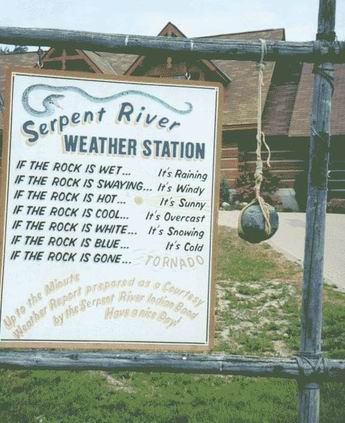
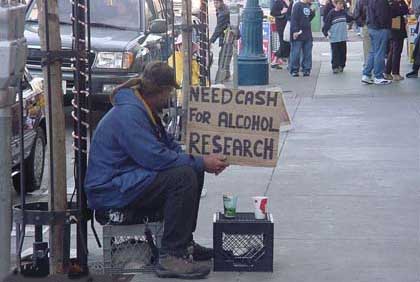
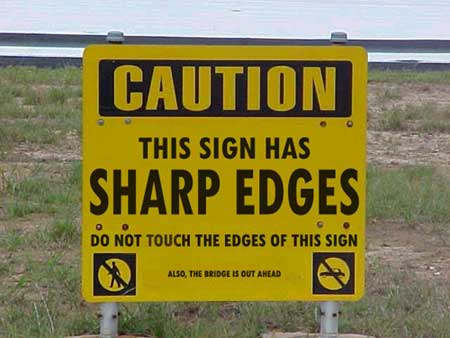
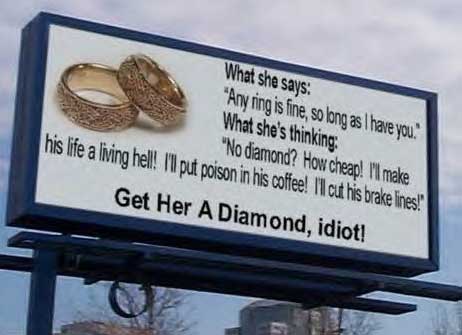
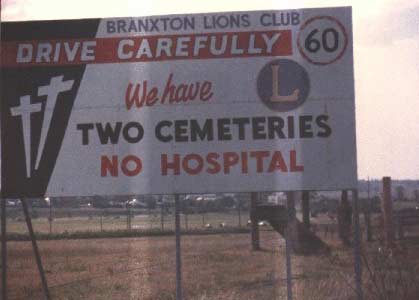
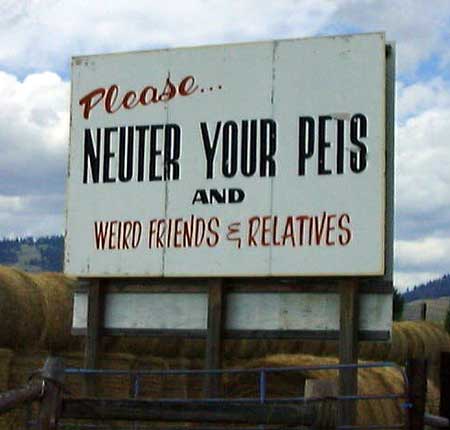
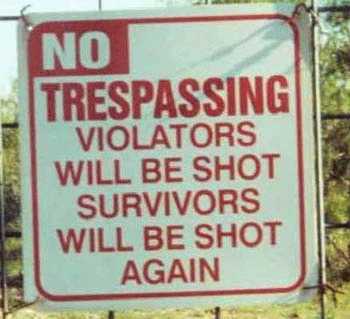
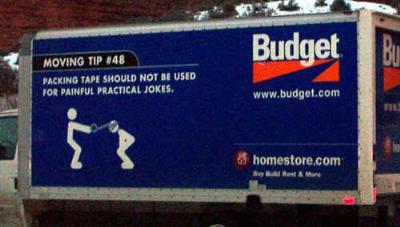
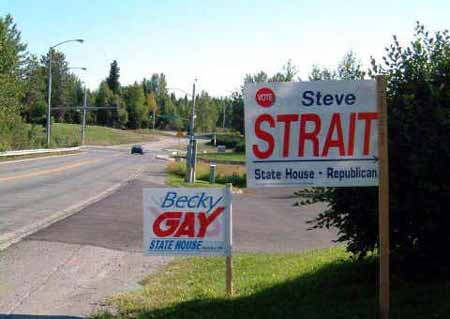

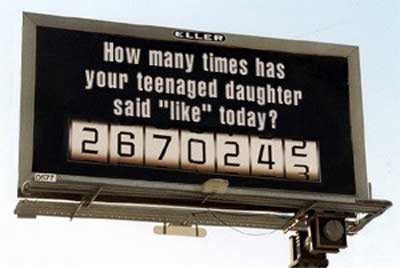
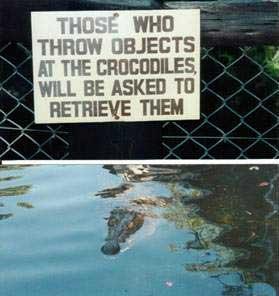
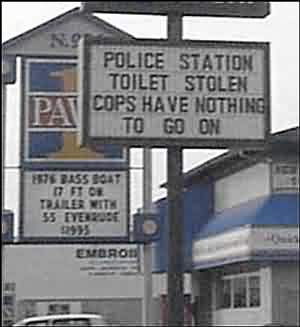
Gold and Platinum members, rejoice! You can now upload and post images directly from the Lottery Post server into your messages, Blogs, and signature!
I really think you're going to love the new interface, which gives you thumbnail images to point-and-click, and lets you edit the images right on the server.
Really cool stuff, you're gonna love it!
Premium members can access the new Image Manager after clicking the Insert Image toolbar button in any editor. They get new a little toolbar button to the right of the image name input space - just click it, and the Image Manager opens. Then, click on the image to insert, and it fills in the image name automatically. It's very easy to use.
See, even John Kerry loves the new Image Manager!

"I Love the new Image Manager!"
- John Kerry
.
The next big feature for all Gold and Platinum members is going to be direct image uploads!
You'll be able to take any image(s) from your PC's hard drive, upload them to the Lottery Post server, and post them to a message instantly.
Plus, the images will be posted directly to your Member Pages web space, right in your Images folder, so you can use the same images in your personal web site.
It gets better: not only will you be able to upload images, but you'll even be able to edit them! You'll get the ability to crop the image using your mouse, and you'll be able to change its size. With the cropping, you draw a dotted-line with the mouse over the image, then you can drag it to the precise location/size you want, then click the button to finish cropping. Just like software you'd use on your desktop.
Plus:
This is exactly what a lot of people are looking for, and I think everyone's gonna love the easy integration with the editor.
It has taken far more effort than I thought it would, but Premium Blogs are finally online, ready to setup.
All Gold and Platinum members can setup a Premium Blog, which is a professional presentation-quality web site, based on your Blog entries at Lottery Post.
They are incredibly easy to create! You just select Premium Blog Settings from the Members menu or Control Panel menu, enter a few options, and select your template.
There are initially 31 different templates to choose from. After you save the options, your Blog is instantly created, with nothing else to do!
There is absolutely no programming or HTML knowledge required.
The uniquely-powerful Lottery Post editor, combined with your Premium Blog web site, gives you tremendous ability to create your own web site, with incredible ease.
Anyone viewing this Blog entry in the "regular" Lottery Post Blog page can see my Premium Blog here:
See how members get a simple web address for their Premium Blog? Love it!
The Buddy/Block list (which is now available in two different menus in the blue menu bar) now has a few more options, including:
These options allow Lottery Post members to filter out anyone who they feel is distracting from their ultimate friendly lottery experience.
The important thing is that the filtering is done without censoring anyone.
The Show/Hide option on the forum posts is especially cool (and well-written I must add, as I pat myself on the back), in that you see a little indicator where a hidden message is in the thread, giving you the ability to instantly reveal the message, if you so choose.
These new features are available to Gold and Platinum members only, and I hope will encourage people to look into the truly powerful features offered to premium members, for a pittance of a cost.
Over the years, and increasingly as the number of members increases exponentially, people have wanted more ability to keep people with strong opposit opinions from posting on the Blogs.
Today, Rip Snorter came up with a nice idea to extend that to posts on the forums.
The feature was implemented in a minimally-intrusive manner, so that it operates silently in the background.
Hopefully it will help keep the peace among the strong-willed.
![]() Cheers to all.
Cheers to all.
I downloaded and installed the new Netscape 8.0 browser, and I am very impressed!
One of the best features is its ability to run just about any web site perfectly, because if the Netscape browser doesn't have a particular feature, it uses the Microsoft Internet Explorer (IE) browser engine to render the page and display it inside the Netscape window — seemlessly!
As a user, you would never know that kind of thing was happening in the background; you'd just see a page that works perfectly.
For example, one of the things that IE users have always seen is that the Lottery Post menus and popup menus have a cool transparency to them, so you can partially the see the content beneath the menu. All other browsers like Firefox, Opera, Netscape, Mozilla, Safari, etc., cannot display the transaparency, and instead just display an opaque menu (solid background with no transparency).
Well, to my surprise, the new Netscape browser shows the transparency just fine! Also, other IE features are present, such as the "click" sound that lets you know when the browser is going to a different web page.
Fro a Webmaster's perspective, if you look at the browser's user agent string, you see "Mozilla/4.0 (compatible; MSIE 6.0; Windows NT 5.1; SV1; .NET CLR 1.1.4322) Netscape/8.0.2", which is really unique. It is a kind of morph between IE and Netscape, as both are listed in the string. As a result, all the IE features from a web site are shown. Cool stuff!
That really only scratches the surface though.
The new Netscape 8.0 has the best integration of security features I have ever seen on any browser.
Going back a step, the browser has a tabbed interface, something Firefox and Safari users Are accustomed to. So if you have multiple web pages open, the are represented as different tabs within one browser window, rather than separate windows. It works just like the Internet Explorer "Internet Options" dialog box, which has the various tabs at the top. When you click a tab, it shows that page on top of the others.
Getting back to the security features, when a site registered with Verisign (an indication of a professional, legitimate web site), a small green shield symbol appears in the tab for that web page. So you know right off the bat if the site is a good one.
If the site is not registered with Verisign, a gray symbol appears instead of a green one. That doesn't mean it's a bad site, but the fact that there is a green symbol for registered sites is a very nice way to signify a trusted site.
With either symbol, when you click the symbol it opens a small popup menu, where you can directly control just about every aspect of security for that particular web page. It is just completely awesome that the menu is so tightly integrated with the web page, exactly where your senses would tell you it should be. From that small menu you can:
There are many other things that are great about this browser; way too many to list.
For someone who not completely satisfied with their current browser, I'd highly recommend giving the new Netscape a try. It's a free download.
Also, joy upon joy, when I installed the new Netscape, it did not create icons and programs all over my PC advertising AOL, AT&T, and a million other things. In fact, I have not found any advertising installed on my PC after installing Netscape!
There was a time I would resist installing Netscape just because of all the crap that it installed on my PC. (Escpecially the ultra-annoying AOL.)
Here's the link to download Netscape:
If anyone does give it a try, please post back what you think about it. I'd be interested to see if others have the same overwhelming feeling about it that I have.
This could be subtitled, How to Get Rid of Your Cable Company
This is an exciting development! The article below was posted in the Houston Chronicle, and describes an Internet connection right through your wall power outlet, and at a speed 1-1/2 times faster than your cable modem. Cool, bring it on!
Double duty for power lines
CenterPoint tests high-speed access via wall sockets
By TOM FOWLER
Houston Chronicle
CenterPoint Energy is testing a system to bring high-speed Internet access to consumers through the medium it knows best — the electric wall socket.
The company that owns the power lines throughout Houston is running a pilot of the system in a Greenway Plaza-area residential neighborhood, offering Internet access at speeds more than one-and-a-half times the speed of services offered through cable modems.
The technology, called broadband over power lines, or BPL, has long been used by power companies to monitor and manage their electric grids, said Thomas Standish, chief operating officer of CenterPoint's Electric and Information Technology business.
But it wasn't until recently that it could be used to offer high-quality data, video and voice services.
Remote meter reading
"But where we really think it will work well is in such areas as remotely reading gas and electric meters and remotely turning on and off power service for customers in the competitive retail electric markets," Standish said.
When a person moves into a new apartment, it can take up to three days for CenterPoint to execute the new service order. With a BPL system, electric retail providers could potentially turn on the service themselves in a matter of minutes, he said.
BPL works by sending data via radio waves over power lines. The signal can then either be turned into a wireless data signal and beamed from the power pole outside a customer's home to a wireless modem inside the home, or continue into the house to a modem that plugs into an electrical outlet.
An instant network
"BPL gives you an instantly networked home without having to run new wiring," said Raymond Blair, IBM's vice president of BPL initiatives. IBM is partnering with CenterPoint to deploy and test the system.
The BPL technology under development has the potential to allow any piece of equipment with a power plug to communicate with any other such piece of equipment, Blair said.
For example, a soda machine could tell when it's out of a certain brand.
High-speed Internet access is available to more than 95 percent of Americans, according to a recent study by the Federal Communications Commission. That means companies providing the service through a new medium, like power lines, have their work cut out for them when it comes to landing new customers, says Ron Cowles, an analyst with technology research firm Gartner.
"BPL will be a good solution for certain niches, like rural and hard-to-reach areas where other service providers have been more reluctant to go. But even BPL can be expensive to deploy in rural areas, much like DSL is for companies like SBC," Cowles said, referring to the San Antonio-based phone company.
Cindy Cady, a freelance photographer whose home is part of the free CenterPoint BPL trial, said the speed of the service is an improvement over the cable modem service.
"I send digital files to a lab in Pittsburgh, and it usually involves so much waiting time I get up to get a coffee or take a shower in between," Cady said. "The difference with this is I don't need to get up. I can just keep working and sending them."
CenterPoint could play the role of Internet service provider, providing customers with e-mail accounts, Web hosting and other services, but Standish said it's more likely it will simply let ISPs like America Online provide the service over its lines and collect a fee.
"It's not something that we think we can do that will significantly enhance the market," Standish said.
While business could be a new revenue source for utilities, the big benefit they expect to reap is better power grid operations, said IBM's Blair.
BPL-enabled devices can be easily placed throughout a company's power network, letting it constantly monitor the status of equipment at substations, remotely open and close switches that would have taken hours with manual labor, and read power meters without sending workers into the field.
Dozens of utilities around the country are testing similar services. In the Dallas area, TXU ran a small trial in Irving last fall and may consider further trials. Cinergy, a Cincinnati utility, offers the service in partnership with another company in a few neighborhoods.
State Sen. Troy Fraser, R-Horseshoe Bay, introduced a bill during the recent legislative session to free utilities to offer BPL services without oversight by the Public Utility Commission. The bill failed to pass during the closing days but may be reconsidered during the current special session.
Today I spent some time working with Lottery Post's SQL Server database engine, tuning the performance. It seems there were a few tricks that I wasn't utilizing before, in order to use memory on the server more effectively.
After making some changes, it appears that they seem to be paying off.
Just about every page is showing some performance increase, and on some pages the increase is dramatic.
Lack of proper tuning is the reason many web sites suffer performance problems, and tuning is one thing a developer can do that directly impacts performance, without affecting functionality.
When I built all the servers that run Lottery Post, I built a stand-alone server dedicated to running the database, and that server has some very impressive specs:
It's definitely the most powerful machine I've personally ever put together, and it's nice that I'm finally leveraging all the power out of it.
For those who don't know, it's rare to have a forum with so much history online, specifically because the databases run out of steam at a certain point. It's a really cool thing (and a big benefit for LP users) to overcome that problem.
That, combined with the Predictions system, with almost 15 million individual predictions posted online, would be nearly impossible anywhere else.
After receiving several requests for information about how to insert images into a message at Lottery Post, I have decided to write this tutorial. It provides very basic information, and is in no way the definitive source for Web information, but should be a good place to start for the uninitiated.
Feel free to comment and/or ask questions, and I'll do my best to update it, if necessary.
The Member Home Pages feature for premium members is a largely untapped resource for most people, and maybe this tutorial will also help premium members to understand that which they are not taking advantage of. (And a very unique feature unavailable at other lottery web sites.)
URLs, Web Servers, and Inserting Images
First things first, a URL (stands for "Uniform Resource Locater", if you're interested) is the web address of what you're looking for. Every piece of data that comes off the Internet — including web pages, the images within those web pages, music, video — has a URL that identifies where it is stored and what the name of the file is.
The word "resource" is important, because it is a generic way to refer to any type of data on the Internet (file, image, music, etc.). So when you see the word "resource", understand that it means "a file of some type on the Internet."
Your PC has a sort of URL for organizing stuff too. For example, you may store a document called "mailinglist.doc" on your hard drive in the "c:\My Documents\" folder. Therefore the complete "URL" to that file would be "C:\My Documents\mailinglist.doc". Notice how the URL has three parts to it: the hard drive it's located on (green), the folder where the file is stored (red), and file name (blue).
The Internet works basically the same way, but has a little more information in the URL, because there's a lot more information to organize on the Internet than there is on your hard drive. The URL to find something on the Internet has four components:
You put all four parts of the URL together to form a complete URL. Using the example of the Lottery Post logo image above, the URL is:
http://www.lotterypost.com/images/lp_logo.png
As you can see, I've color-coded the different parts corresponding to the numbered sections above.
If you click the Insert Image  toolbar button and type (or paste) the URL listed above into the Image URL entry space, the Lottery Post logo will be inserted into your message.
toolbar button and type (or paste) the URL listed above into the Image URL entry space, the Lottery Post logo will be inserted into your message.
Hopefully you're with me at this point. If you're still scratching your head about what I've said above, then go back and re-read and try it out until you get it. You'll only get more confused later if you don't understand these concepts.
Now, you want to insert your own image into a message.
Let's say the image is on your PC's hard drive, and it's called "C:\My Pictures\myimage.gif". If you clicked the Insert Image toolbar button and typed "C:\My Pictures\myimage.gif" into the Image URL line, and then clicked OK, do you know what would happen? You would see the image in your message!
But there's a big unseen problem there. Although you would see the image, when you posted your message to the forums, nobody else would be able to see the image, although you would continue to see it just fine.
The problem is that nobody but you has access to your PC's hard drive. When you look at the message you posted, your computer goes to the C:\My Pictures\ folder and finds the myimage.gif file just fine, so it displays it.
When somebody else pulls up the same message, their computer goes to their C:\My Pictures\ folder, and does not find any file called "myimage.gif" on their hard drive. Or, if they did happen to have a file called "myimage.gif", it would display the image on their hard drive, not yours.
What you need to do is to place the image file on a computer that everyone has access to.
There are many, many ways to put an image on a computer server on the Internet so that everyone can see it. (A "server" is a computer that is used primarily for storing and distributing files for people to use. They are not really anything special — they're just computers tasked to sharing files, not running applications.)
Some popular ways to store images so that anyone can access them:
I have devised another method of storing files at Lottery Post, and all Gold and Platinum members have access to it. It is called the Member Home Pages. (It is located at https://members.lotterypost.com)
When someone becomes a premium member, I set aside a certain amount of storage space (depending on what level of membership they have) and I create a login to access that storage space.
When someone becomes a premium member for the first time, they get two e-mails from Lottery Post: (1) the order confirmation e-mail, and (2) the account creation e-mail, which gives the login name and password to the new Member Home Page storage space. If someone were to lose their password, there is a password reminder feature there, which will e-mail their password to them.
It's a little beyond the scope of this tutorial to get into great depth about navigating throughout the Member Pages system, but suffice to say that once you login, there are point-and-click tools there that allow you to create your own storage folders and upload files from your computer into the folders you create. (The term "upload" means to send a file from your computer to another destination. The term "download" is the opposite — taking a file at another location and making a copy of it on your PC.)
Once you have stored files in your Member Home Page, you can start to post them in your messages at Lottery Post. The URL of the image will be http://members.lotterypost.com/<Your Member Name>/<Folder Name>/filename.xxx
For example, on my Member Home Page, I have an image of my Corvette exhaust system, which I chose to store in a folder called "images". Therefore, my image's URL is http://members.lotterypost.com/Todd/images/DSC_0005.JPG
Note how I've colored the URL so you can see the different components of it, like above. If you click the Insert Image toolbar button in the editor and precisely enter that URL in the Image URL entry space, you will see my car's exhaust system before it was installed.
If you see an image on the Internet and you want to get its URL so that you can insert that image in your messages, simply right-click on the image in your web browser and select Properties. The Image URL is listed among the other other properties, and you can easily highlight and copy the URL to the clipboard, and then paste the URL not into the message itself, but into the Image URL entry space after clicking the Insert Image toolbar button.
Hopefully this brief tutorial will help, and I'll certainly edit it with more information if there are questions about it.
An old Italian man lived alone in the country. He wanted to dig his tomato garden, but it was very hard work as the ground was hard. His only son, Vincent, who used to help him, was in prison. The old man wrote a letter to his son and described his predicament.
Dear Vincent,
I am feeling pretty bad because it looks like I won't be able to plant my tomato garden this year. I'm just getting too old to be digging up a garden plot. If you were here my troubles would be over. I know you would dig the plot for me.
Love, Dad
A few days later he received a letter from his son.
Dear Dad,
Not for nothing, but don't dig up that garden. That's where I buried the BODIES.
Love, Vinnie
At 4 a.m. the next morning, FBI agents and local police arrived and dug up the entire area without finding any bodies. They apologized to the old man and left.
That same day the old man received another letter from his son.
Dear Dad,
Go ahead and plant the tomatoes now. That's the best I could do under the circumstances.
Love, Vinnie